As i find myself working with windows server core these days, this question seems obvious today, but in hindsight it was anything but and there were multiple challenges to get here.
So what is the easiest way to run an MSI installer package on windows server core? The easiest way to run an MSI installer package on windows server core is by remoting (RDP) into the machine and running the msiexec /i from the command line and then pointing to the .msi package that you wish to install.
Again in hindsight, this is pretty simple and straightforward now but learning server core is a little different to the uninitiated with the operating system. Here were some additional issues i had and solutions below to help you getting started.
How to fix the blank screen when remoting (rdp) into a server running windows core
When connecting into a windows server core machine you don’t get a pretty user interface (UI) in fact in many cases you will get nothing at all. The most common thing you will see is a completely blank screen after logging in.
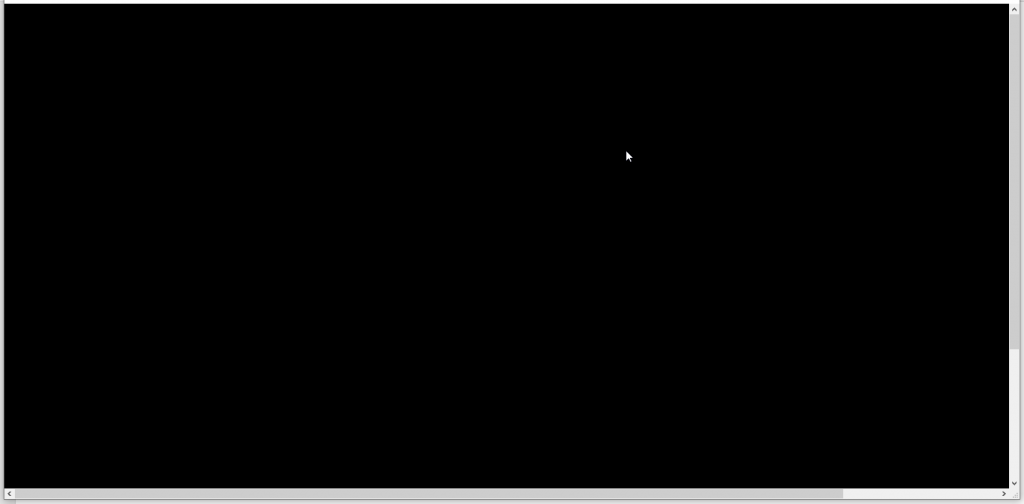
If you find yourself stuck in a completely blank screen there is a special command you can run while connected to bring up the menu. Simply hold CTRL+ALT+END and you will be shown the menu that will allow you to start task manager.
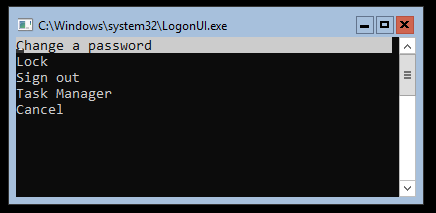
Starting the command line from Task manager on Windows Server Core
Once you have been able to bring up the menu on your server core instance you can then select the option named “Task Manager” this will bring up the task manager that you are used to in the UI.
From the task manager you can choose the option to run a new task by clicking on File–> Run new task
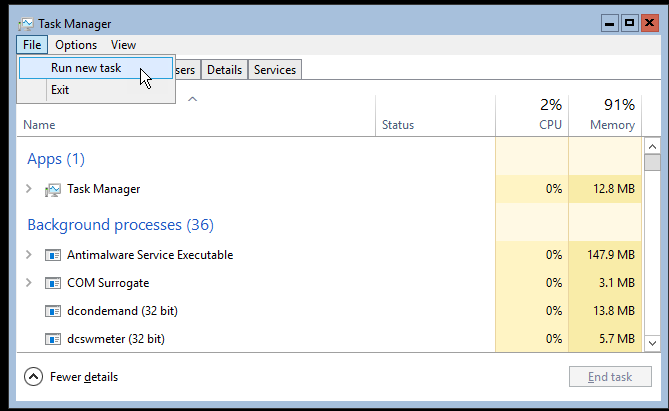
You can then start the command line typing in cmd and then clicking on ok. This will start the command line on Windows Server Core, which will make installation of your MSI Packages much easier from here.
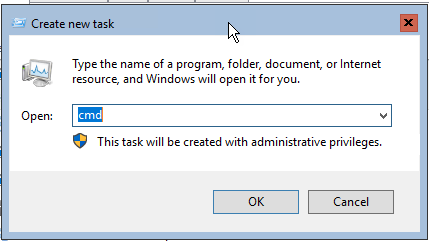
And there you have it, that is all you need to do and hopefully this has been helpful and will get you started on your journey with Windows Server Core!